6. Adding Knowledge Resources to the Knowledge Package
Page under revision
This page is under revision. The content can be changed.
Now, you can add Knowledge Resources to the Package using the interface. To do this, you can use the Resources menu. This menu is divided by types of Resources:
Dataset: Allows resources of type Dataset to be added to the Package. In these resources, you can include the input data used in an application, output data, and other auxiliary data;Publication: Publications associated with the Knowledge Package;Software: Software associated with the Knowledge Package. Can be the processing scripts created during the development of the application or even the description and documentation of tools that have been used;Others: Other types of Resources such asTraining materials,videos,figures, and so on.
So, for example, if you want to add the data used in the application associated with your Knowledge Package, you can use the Dataset section. Use the plus (+) button next to the section name to do this.
When you do this, as illustrated in the figure below, a menu with two options will be displayed:
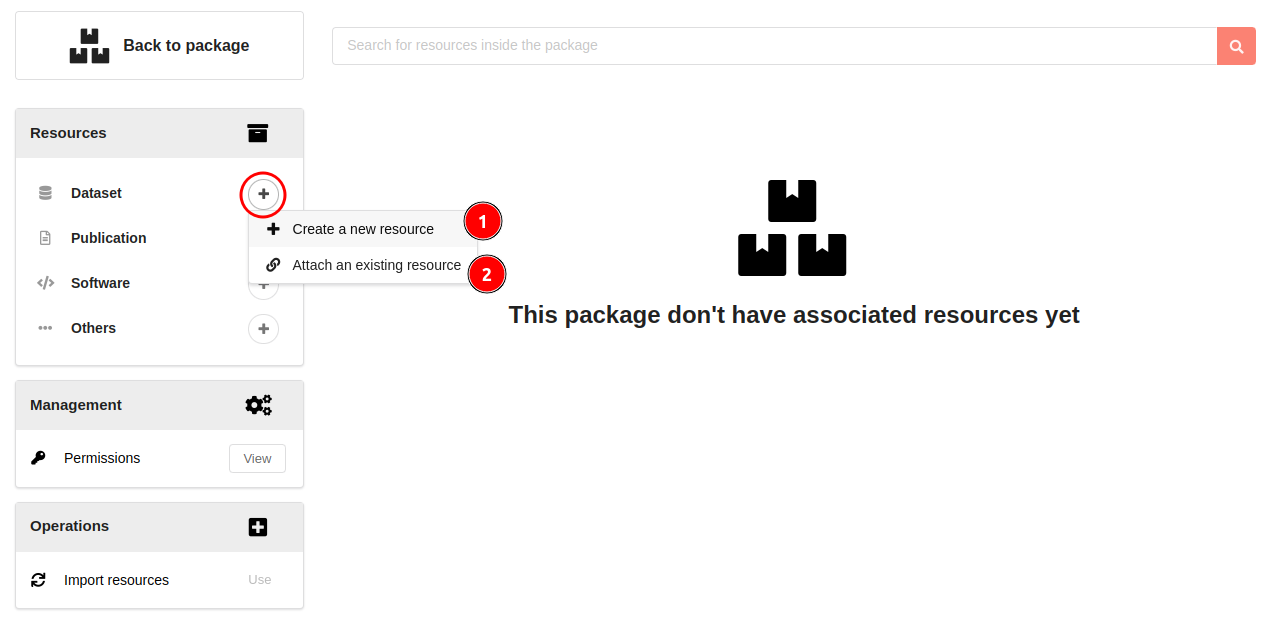
Each option represents a way of adding Knowledge Resources to the Knowledge Package. These will be detailed in the topics below:
Create a new resource
The first option allows you to create and add a new Knowledge Resource to the Knowledge Package. For this, after selecting this option, a creation window is presented:
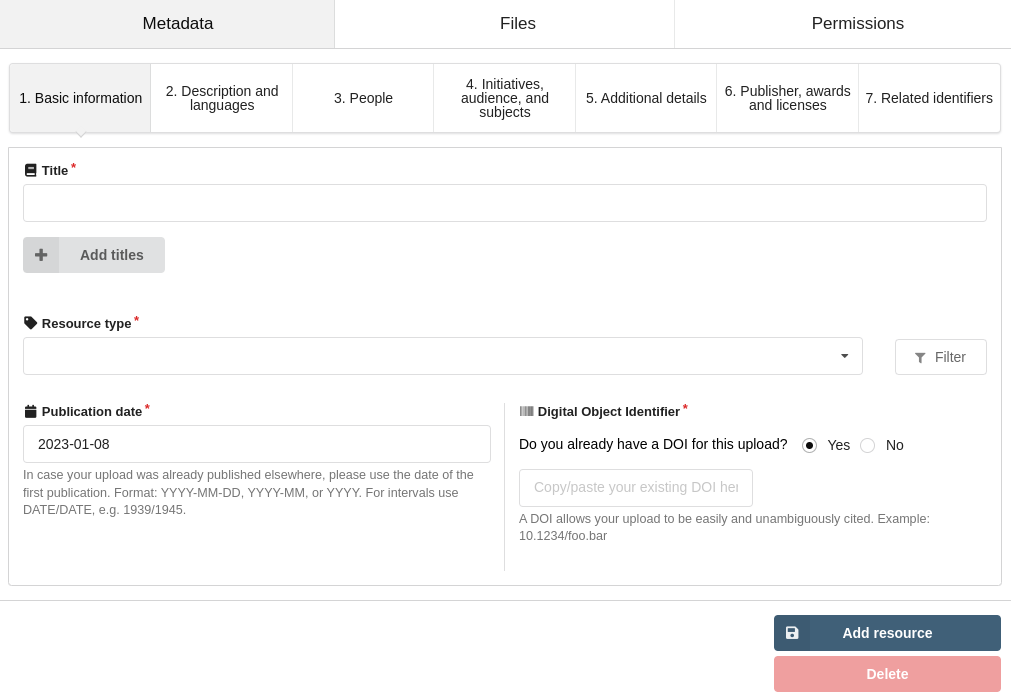
In this window, the same metadata and options presented in the Knowledge Package interface are available for you to fill in. Thus, you can define the metadata, files, and permissions. Each of these elements are organized in three sections of the same name in the interface:
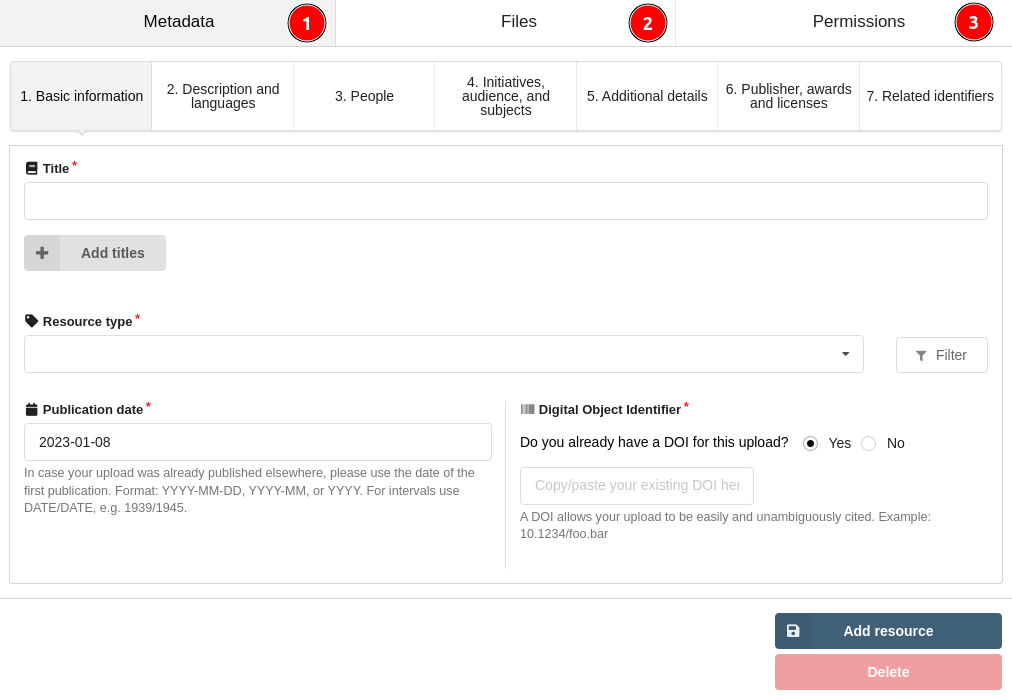
Then, after filling in the metadata and making the appropriate file and permission settings, you can add the new Knowledge Resource to the Knowledge Package. To do this, use the Add resource button at the bottom right of the Resource editing window.
When you do this, the list of Package Resources will be updated, and the newly added element should be listed as presented below:
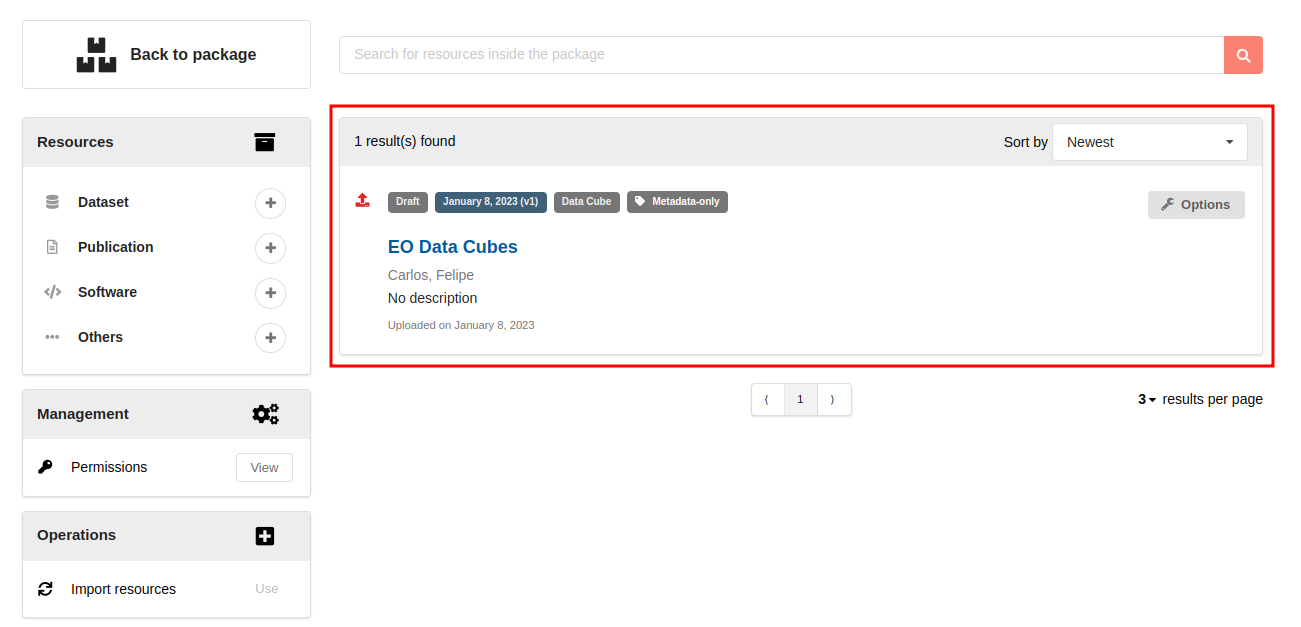
You can repeat this process and add various resources to the Package. This way, all the elements used in the application described by the Package can be represented.
Attach an existing resource
In this second option, you can link an existing Knowledge Resource to the Package you are creating. With this option, the reuse of Resources is made more accessible.
After selecting the attach option, will be presented a search menu for you. In this menu, you can search for all resources that are available in GEO Knowledge Hub:
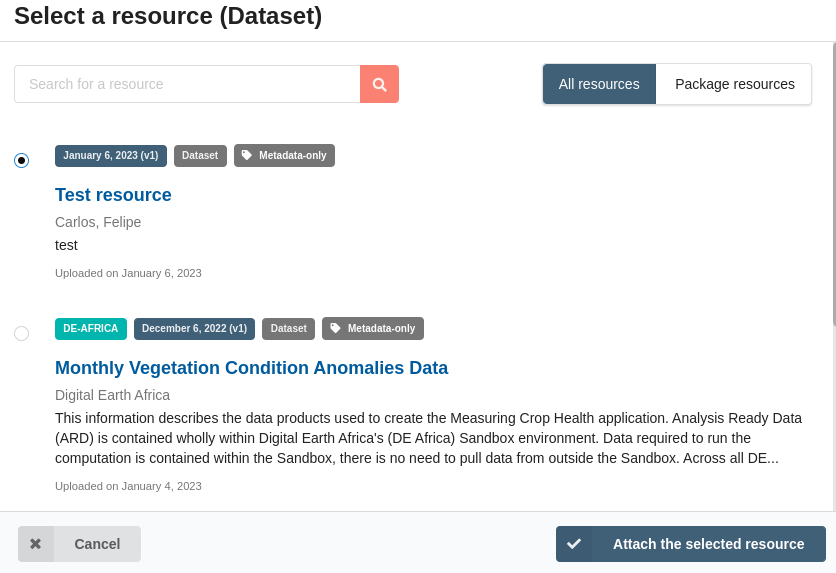
When you select an element and then link it to the Package you are creating, the Resources list will update, showing the Resource that has been linked:
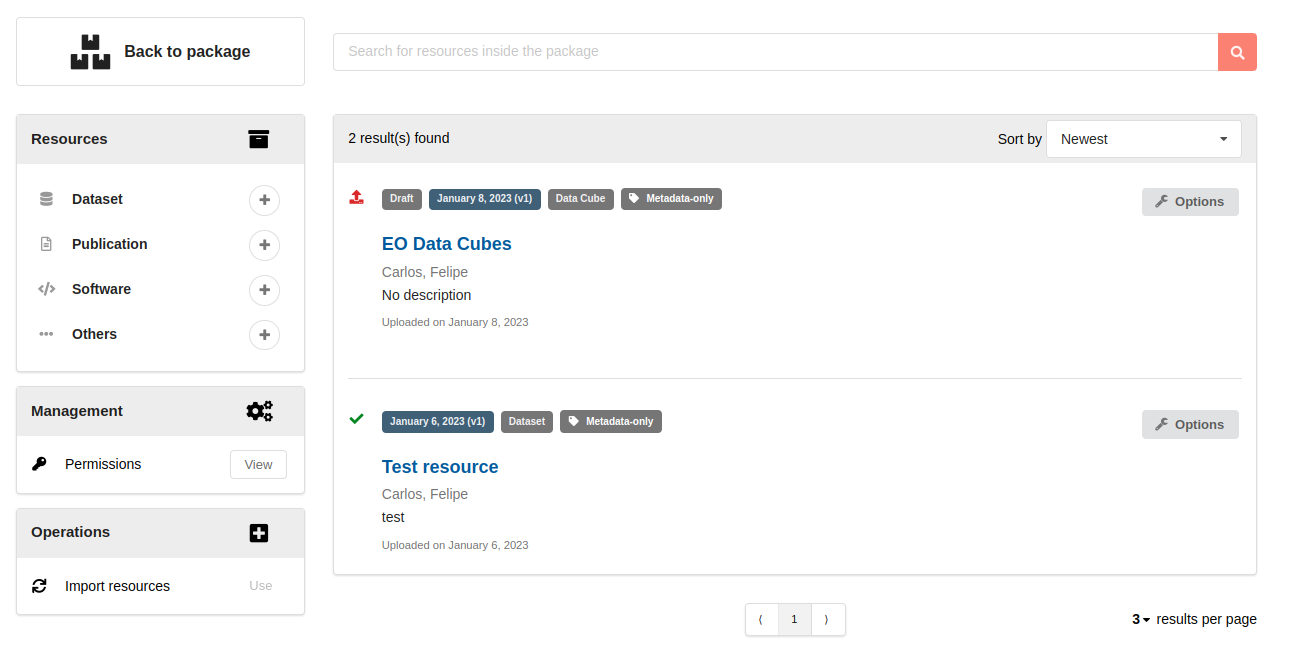
tip
Knowledge Resources added through attaching are not managed by the Package being created. This means that you cannot change this Resource.
These changes can only be made by the owner of the linked Resource. Also, the modification must come from the Package in which the Resource was created.